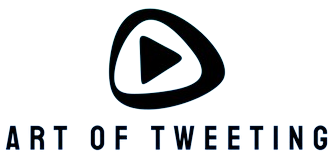Introduction
OLED (Organic Light-Emitting Diode) monitors offer vivid colors, deep blacks, and an impressive contrast ratio. However, prolonged use can lead to eye strain or discomfort. Whether you are using an OLED monitor for work, gaming, or content creation, it’s crucial to adopt practices that minimize eye strain. Read on to discover actionable tips and strategies to protect your eyes while enjoying the benefits of OLED technology.
Key Areas to Focus On
Reducing eye strain involves adjustments in various aspects, including monitor settings, ambient lighting, seating position, and regular eye care. Below is an overview of the main areas to pay attention to:
| Aspect | Key Tips |
|---|---|
| Monitor Settings | Adjust brightness, contrast, and color temperature |
| Ambient Lighting | Control room lighting to complement your monitor |
| Seating Position | Maintain an ergonomic posture and appropriate distance from the monitor |
| Eye Care | Follow the 20-20-20 rule and ensure regular eye check-ups |
Monitor Settings Adjustments
Brightness and Contrast
One of the primary causes of eye strain is improper brightness and contrast settings. If your OLED monitor is too bright, it can lead to discomfort. Conversely, if it’s too dim, it can cause you to squint, leading to further strain. The optimal setting usually maintains a balance where the screen is bright enough to see clearly but not so bright that it causes glare.
- Adjust brightness to match your ambient lighting conditions.
- Set the contrast to a level where text is clear and sharp.
Color Temperature
Warm colors are easier on the eyes, especially in dim lighting. Many OLED monitors come with preset modes like ‘Reading’ or ‘Night Mode’ that use warmer hues to reduce strain.
- Use a lower color temperature (around 3000K) in low-light environments.
- Switch to a higher color temperature (around 6500K) during daytime for a balanced display.
Optimizing Ambient Lighting
The lighting in your room significantly impacts how your eyes feel after extended monitor use. Poor ambient lighting can cause the eyes to work harder, increasing the risk of strain.
Match Room and Monitor Lighting
Ensure that the room lighting complements your monitor’s brightness. Using additional lamps with adjustable settings can help create a balanced workspace.
- Place your monitor to avoid glare from windows or overhead lights.
- Use soft background lighting rather than relying solely on screen light.
Seating Position and Ergonomics
Monitor Position
The position of your monitor relative to your eyes can also affect how strained your eyes get. Ideally, the top of your monitor should be at or slightly below eye level.
- Keep the monitor at least an arm’s length away from your face.
- Ensure that the screen is tilted slightly upward so that you are looking at it straightforwardly or slightly downward.
Posture
Good posture plays an essential role in minimizing eye strain. Poor posture can lead to discomfort in the neck and shoulders, which in turn affects your eyes.
- Sit with your back straight and feet flat on the floor.
- Use an adjustable chair to support a natural seated position.
Eye Care Tips
The 20-20-20 Rule
Following the 20-20-20 rule can significantly reduce eye strain. This rule suggests that every 20 minutes, you should take a 20-second break and look at something 20 feet away.
- Set a timer to remind yourself to follow the 20-20-20 rule.
- Utilize break software that can prompt you to take regular breaks.
Regular Eye Check-ups
Visiting an eye care professional regularly can help identify vision issues early and prescribe any necessary changes to your viewing habits or corrective lenses.
- Schedule annual eye exams even if you don’t currently experience vision problems.
- Discuss your screen usage with your eye care provider to receive personalized advice.
Additional Tips and Techniques
Implementing additional strategies can further aid in reducing eye strain.
Blink More Often
Blinking is essential to keep your eyes moist and comfortable. When staring at a screen, people tend to blink less often, which can lead to dryness and irritation.
- Remind yourself to blink regularly to keep your eyes hydrated.
- Consider using artificial tears if you experience dry eyes frequently.
Adjust Fonts and Display Settings
Large, clear fonts can reduce the effort your eyes need to make to read text on your screen.
- Increase the font size in your settings or applications where applicable.
- Use high-contrast text modes to enhance visibility.
Conclusion
Reducing eye strain when using an OLED monitor is a multi-faceted approach that includes adjusting your monitor settings, optimizing your workspace environment, and maintaining good eye care habits. By implementing these strategies, you can enjoy the benefits of OLED technology while ensuring your eyes remain comfortable and healthy. Remember, regular breaks, proper lighting, and ergonomic practices are key to minimizing eye discomfort.