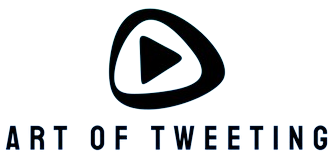Understanding iCloud Data Recovery
Accidentally deleting important app data can be stressful, but thanks to Apple’s iCloud backup system, there’s often a way to recover your valuable information. This comprehensive guide will walk you through the various methods to retrieve your deleted app data from iCloud.
Prerequisites for Data Recovery
- Active iCloud account
- Sufficient iCloud storage space
- Stable internet connection
- Device running iOS/iPadOS
- Recent iCloud backup containing the app data
Method 1: Restore from iCloud Backup
The most straightforward approach to recover deleted app data is through a complete iCloud backup restoration.
- Go to Settings on your iOS device
- Select your Apple ID at the top
- Tap iCloud
- Choose iCloud Backup
- Verify if you have a recent backup containing your app data
Steps for Full Restoration
If you decide to proceed with a full restoration:
- Reset your device by going to Settings > General > Reset
- Select Erase All Content and Settings
- Follow the setup process until you reach Apps & Data
- Choose Restore from iCloud Backup
- Sign in to your iCloud account
- Select the relevant backup containing your app data
Method 2: Selective App Data Recovery
For users who don’t want to restore their entire device, selective recovery is possible for certain apps.
Through App-Specific Settings
- Open Settings
- Tap your Apple ID
- Select iCloud
- Tap Show All under Apps Using iCloud
- Toggle off and then on the app whose data you want to recover
- Wait for the data to sync
Method 3: Using iCloud.com
Some app data can be recovered directly through the iCloud website:
- Visit iCloud.com and sign in
- Check recently deleted items in relevant apps
- Select the data you want to restore
- Click Recover
Time Limitations and Important Considerations
Recovery Window
Be aware of these crucial timeframes:
- Recently deleted items are typically available for 30 days
- iCloud backups are retained for 180 days
- Some apps may have different retention periods
Storage Space Requirements
Ensure you have:
- Sufficient iCloud storage for the restoration process
- Enough device storage to accommodate recovered data
- Stable internet connection throughout the recovery
Best Practices for Data Recovery
To maximize your chances of successful data recovery:
- Regularly backup your device to iCloud
- Enable automatic backups when possible
- Verify backup completion before attempting recovery
- Keep your iOS device updated
- Maintain sufficient storage space
Troubleshooting Common Issues
When Recovery Fails
If you encounter problems during recovery:
- Check your internet connection
- Verify iCloud account status
- Ensure sufficient storage space
- Try signing out and back into iCloud
- Contact Apple Support if issues persist
Preventing Future Data Loss
Take these preventive measures to protect your app data:
- Enable automatic iCloud backups
- Regularly check backup status
- Use app-specific backup features when available
- Keep multiple backup copies when possible
- Review app data storage settings periodically
Final Thoughts
Recovering deleted app data from iCloud is possible through various methods, but prevention is always better than cure. Regular backups and careful data management can save you from potential data loss situations. Remember to act quickly when you notice missing data, as recovery options become more limited with time.