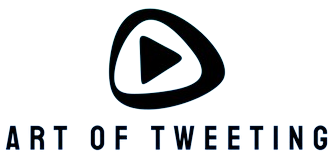The versatility and quality of Sonos speakers make them a popular choice for smart home audio systems. However, like any tech gadgets, you may occasionally need to reset or reboot them to ensure optimal performance. Whether you’re troubleshooting an issue or preparing to sell or give away your device, knowing how to reset or reboot your Sonos speaker is essential. This comprehensive guide will help you quickly and easily reset or reboot any Sonos speaker.
Why You Might Need to Reset or Reboot Your Sonos Speaker
There are several situations where resetting or rebooting your Sonos speaker can be beneficial:
- Troubleshooting Issues: If your speaker isn’t working correctly, a reset or reboot may resolve any glitches.
- Changing Ownership: If you’re selling or giving away your speaker, a factory reset will delete your personal data.
- Network Issues: Resetting can help reconnect your speaker to your Wi-Fi network.
Difference Between Rebooting and Resetting
Understanding the distinction between rebooting and resetting is crucial for choosing the right approach:
- Reboot: A simple power cycle that turns the device off and back on. It resolves minor issues without erasing settings or data.
- Reset: A factory reset erases all data and settings, returning the device to its original state.
How to Reboot Your Sonos Speaker
Steps to Reboot Sonos One, Beam, and Sonos Move
- Unplug the power cord from the back of the speaker.
- Wait for approximately 10 seconds.
- Plug the power cord back in.
- Wait for the speaker to power back on and reconnect to your system.
Rebooting Sonos Roam
- Press and hold the power button located on the back of the Roam for at least 5 seconds.
- Release the button when you see the LED light turn off.
- Wait a few seconds, then press the power button again to turn it back on.
How to Reset Your Sonos Speaker
Resetting Sonos One, Play:1, Play:3, and Play:5
- Unplug the power cord from the back of the speaker.
- Press and hold the Connect button located on the back of the device.
- While holding the Connect button, plug the power cord back in.
- Continue holding the Connect button until the light flashes amber and white.
- Once the reset is complete, the light will blink green, indicating the speaker is ready to be set up again.
Resetting Sonos Beam
- Unplug the power cord from the soundbar.
- Locate the Join button on the side of the device.
- Press and hold the Join button while plugging the power cord back in.
- Continue holding the Join button until the light flashes amber and white.
- When the reset is complete, the light will blink green.
Resetting Sonos Roam
- Turn off the speaker by pressing and holding the power button for 5 seconds.
- Press and hold the Play/Pause button while holding down the power button.
- Release both buttons when the LED light flashes orange.
- Wait for the LED light to blink green, indicating the reset is complete.
Resetting Sonos Move
- Unplug the speaker from its charging base.
- Press and hold the Join button located on the back of the device.
- While holding the Join button, press and release the power button.
- Continue holding the Join button until the LED light flashes amber and white.
- When the reset is complete, the light will blink green.
Frequently Asked Questions
Will resetting my Sonos speaker delete all my data?
Yes, performing a factory reset on your Sonos speaker will delete all user settings, preferences, and data, returning the device to its original state.
Do I need to reset my Sonos speaker if I change my Wi-Fi network?
No, you do not need to perform a full reset. Instead, you can update your Wi-Fi settings via the Sonos app without losing any of your personal data.
How often should I reboot my Sonos speaker?
Rebooting your Sonos speaker periodically can help maintain optimal performance, but there are no specific guidelines. You may reboot it if you notice any performance issues or connectivity problems.
Conclusion
Resetting and rebooting your Sonos speaker can resolve a multitude of issues and ensure your device functions at its best. Whether you need a simple reboot for minor glitches or a factory reset to erase all data, this guide provides step-by-step instructions for every Sonos speaker model. By following these steps, you can keep your smart home audio system running smoothly.